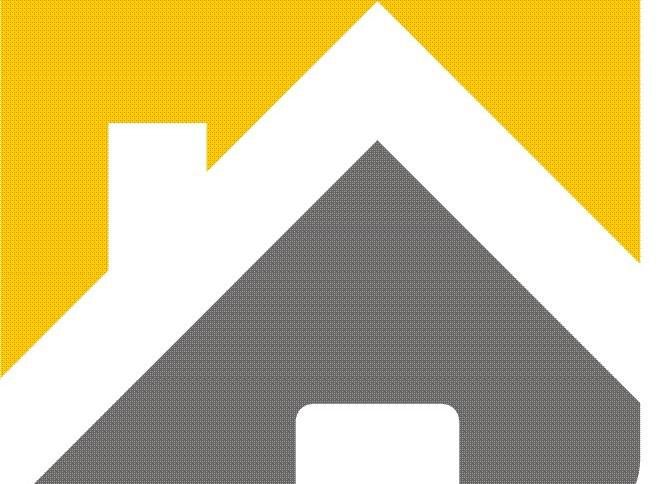ESSENTIAL TIPS FOR A BETTER WIFI EXPERIENCE AT HOME
Wi-Fi speed—you probably don’t think much about it until you need to troubleshoot. But as more people and products connect to your home network, slower speeds mean trouble uploading to the cloud, browsers that spin instead of loading webpages, and movies and conferencing tools crashing mid-stream. Here’s what you should know about Wi-Fi and some helpful tips to get the most from your home network.
Ways to Boost Your Wi-Fi Performance
1. Place your router in an open spot.
Because Wi-Fi is just that—wireless—its connection speed is affected by distance, obstacles (such as walls, floors and ceilings), electronic interference and the number of users on the network. All these things contribute to the slow-down of Wi-Fi connection speed.
For the best signal, put the wireless router out in the open on the main floor of your house, away from walls and obstructions. Ideally, you’ll want to position it off the floor, above the furniture. Keep it away from other electronics that might cause interference, like microwaves, baby monitors, and cordless phones. You might also try pointing the antennas perpendicularly, with one horizontally and one vertically.
Want to know where the wireless dead spots are around your house? Try using a mobile app, like WiFiMan, to test for them. It can also help you identify where the signal strength is best, so you can find a good spot for your router. Think of it as feng shui for your wireless router.
2. Use current Wi-Fi technologies.
Technologies change rapidly, and one of the best ways to speed up your wireless network is to use the latest hardware. Wi-Fi 6 (802.11ax) is the biggest leap in wireless technology in over a decade, enabling faster speeds2, lower latency3, and greater capacity4 in PCs, mobile phones, and routers and gateways for the home. Older, lower performance technologies like Wireless-N (802.11n) and Wireless-AC (802.11ac) are still in most mobile and IoT devices, while other technologies are nearly obsolete.
Newer Wireless-AC routers have data transfer speeds up to three times faster than older Wireless-B/G/N models, and they offer “dual-band” functionally so you can free up channels for older wireless devices to access.
New Wi-Fi 6 routers have data transfer speeds nearly 3x faster2 than standard Wi-Fi 5 solutions, and they offer “dual-band” functionally so you can free up channels for older wireless devices to access.
And, of course, you’ll want to select the latest Wi-Fi with WPA and secure your Wi-Fi network with a password so your neighbors can’t stream their movies on your wireless connection.
3. Limit devices and optimize settings.
Playing online games, conducting video chats, and streaming movies and videos take up a lot of bandwidth, and they can slow down Internet speed and access for everyone connected to that Wi-Fi network. Some routers have a Quality of Service (QoS) setting that lets you control which apps have priority access to the Internet bandwidth. For example, you may want to prioritize video calls if you have a lot of meetings and deprioritize file downloads from the cloud. You can always get your files later, but you don’t want to drop a call with an important client or family member.
You’ll also want to make sure that your wireless router has the latest updates to its firmware and drivers. While many newer routers have a built-in update process, you may need to access your router’s settings to manually start an update or visit your device manufacturer’s website for bug fixes.
You can also fine-tune the channel selection on your router. By default, many wireless routers are set to run on channel 6. This means that your neighbors’ routers might also be running on channel 6, causing congestion on that channel because of the number of devices connected to it. Using a tool like Wi-Fi Analyzer* or Wi-Fi Scanner* can help you identify router channels with more bandwidth giving you improved Internet speed.
If your router is relatively new, it should be able to switch between two radio frequencies—2.4 GHz (the older standard) and 5 GHz (the newer standard). Smart wireless routers can choose the best frequency for you and your environment. Each frequency has multiple channels: 14 at 2.4 GHz and 30 at 5GHz. So, if your router has the capability to automatically switch between frequencies, it can choose among 44 channels. You can check your wireless router settings to see if it is auto-switching between channels and frequencies for the optimal setting.
Need more assistance, contact the WiFi experts