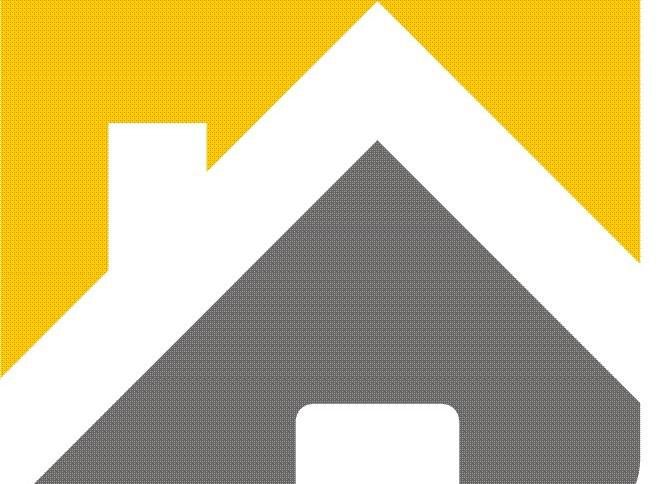SHOULD YOU USE HDMI, DISPLAYPORT, OR USB-C FOR A 4K MONITOR?
If you’ve bought a new 4K monitor recently, you might have been puzzled by the array of ports on the back. HDMI, DisplayPort, USB-C, and Thunderbolt, so which is the best option for you?
HDMI 2.1
High Definition Multimedia Interface, or HDMI, is the most common display interface today. It’s used in televisions to connect games consoles and Blu-ray players. It provides a stable digital signal that can be hot-swapped (unplugged and plugged in without turning devices off) at will.
HDMI 2.1 is the latest standard adopted by device manufacturers, supporting a throughput of 48 Gbps. That’s enough to drive a 10K display at 60 frames per second in full 10-bit color. Because we’re talking about 4K displays, HDMI 2.1 is more than adequate.
Daisy-chaining—connecting a computer to a monitor, and then connecting that monitor to another monitor—is possible with HDMI 2.1. Monitors that support this are quite rare, however, and you can only daisy-chain two displays at once.
HDMI 2.1 has a few extra tricks up its sleeve, including limited power delivery (uncommon) and the ability to act as an Ethernet adapter (with the right cable). It can also use FreeSync (or VESA AdaptiveSync) to eliminate screen-tearing.HDMI cables are cheap, but keep in mind you’ll need to upgrade them to be compatible with the 2.1 standard if you want to make full use of the feature set.
While HDMI 2.1 is very capable, watch out—it’s possible your 4K monitor only supports the older HDMI 2.0 standard. This means it’s limited to outputting a 4K signal at 60 frames per second in 8-bit color. You’ll also be limited to 44.1 kHz and 16-bit pass-through audio with only two uncompressed audio channels (5.1 audio channels are compressed).
For gamers, HDMI 2.0 doesn’t support the FreeSync standard. HDR content is limited to static metadata (the HDR 10 standard) compared to 2.1, which supports dynamic metadata (including HDR10+ and Dolby Vision). These older HDMI 2.0 4K monitors will save you some money, but you’ll also lose out on some features.
If you’re rocking a 4K monitor with HDMI 2.1, you’re unlikely to hit any serious bottlenecks at this stage. If your monitor only supports HDMI 2.0, DisplayPort could provide a better experience in terms of overall features—especially if you want to daisy-chain more than two displays.
DisplayPort
DisplayPort has long been the PC enthusiast’s choice, and, on paper, it’s not hard to see why. While HDMI 2.1 caps out at 48 Gbps, the upcoming DisplayPort 2.0 standard can handle a throughput of 80 Gbps. It’s worth noting, though, DisplayPort 2.0 devices aren’t expected to hit the market until late 2020.
DisplayPort 1.4 can handle 8K resolution at 60 frames in true 10-bit color, but only with display stream compression. Uncompressed performance is the same as HDMI 2.0, at 4K/60/8-bit. You can connect up to two displays via daisy-chaining at 4K resolution, provided your monitors support it.
There are no limits on pass-through audio like there are with HDMI 2.0. DisplayPort 1.4 is capable of up to 192 kHz, and 24-bit sound with 7.1 channels of uncompressed audio. You’ll also get FreeSync support as DisplayPort was previously a requirement for this prior to the arrival of HDMI 2.1.
DisplayPort 1.4a also supports dynamic metadata for HDR content, which means Dolby Vision and HDR10+ support for wider brightness and color gamut. Your monitor’s capabilities will be the limiting factor here, though, not DisplayPort.
Unlike HDMI, DisplayPort lacks any kind of Ethernet support. This is primarily because DisplayPort is mostly used for computer-to-monitor connections. HDMI, on the other hand, has broader applications, including connecting AV receivers, TVs, and other consumer electronic devices.
DisplayPort offers some good advantages over HDMI 2.0, but they mostly only apply if you want to daisy-chain multiple monitors. In the future, with the arrival of DisplayPort 2.1, 4K at frame rates of higher than 60 frames in true 10-bit color will be possible, but only on a monitor that supports it.
USB-C
USB-C has a broad range of uses. The ability to carry a display signal over USB-C relies on a technology called USB-C Alt Mode. In essence, this is just DisplayPort via a USB-C plug. The raw throughput and supported resolutions depend on the DisplayPort standard being used (at this stage, it’s likely 1.4).
This means all the technical aspects of USB-C DisplayPort over Alt Mode mirror those of regular DisplayPort 1.4. With display stream compression, it’s theoretically possible to get a 4K signal at 60 frames with 8-bit color though 8K resolutions in 10-bit.
One of the main reasons to choose USB-C is ease of use—USB-C ports are on all modern laptops. However, you’ll need to make sure your laptop supports display output over USB-C Alt Mode. This will likely be included in the technical specifications or on the manufacturer’s website.
USB-C Alt Mode display output should also provide support for USB Power Delivery (USB-PD). If your laptop supports USB-PD (and many do), you can charge your laptop and output to a monitor with a single cable.
USB-C is a great choice if your laptop is compatible with it—particularly if you move around the house or workplace a lot. USB-PD means you won’t have to bring a charger with you to plug in to a monitor. You’ll also get all the benefits of DisplayPort 1.4, which is still a highly capable standard.
So, Which Is Right for You?
Which option you should choose ultimately depends on what you’re hoping to achieve, and which technologies are available to you. At the time of writing, HDMI 2.1 is already on the market. It provides the greatest throughput in terms of maximum resolution, frame rate, and color depth, and is a solid choice.
DisplayPort 1.4 is still preferable to HDMI 2.0 due to its superior throughput and daisy-chaining abilities. However, if you aren’t running multiple monitors, the two are fairly evenly matched.
USB-C ultimately depends on whether your laptop supports USB-C Alt Mode with DisplayPort, and whether the monitor delivers enough power to charge your laptop. If your laptop has both of those capabilities, USB-C is a convenient choice.